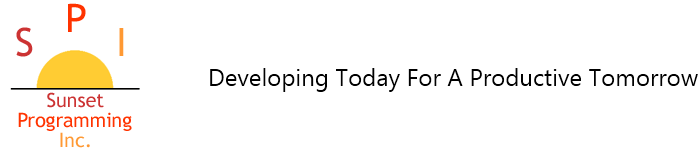CRM Icon Installer updates
We have recently updated the CRM Icon Installer to take into consideration the fact that Rocket Software UniData is not always installed in the default location. We have delved into Microsoft .NET programming to accomplish this. (What a pain!)
The program is not perfect but it accomplishes what it needs so you, the user, do not have to figure out the settings and edits required. Please see the instruction below for the link to the program and instructions.
There is a problem that some sites might run into when running the application on a machine when Norton Internet Security 2009 or later. NIS has an application that runs in the background named SONAR. It is responsible for watching for modifications to files which includes writes. Due to the software updating a file to point to the CRM icons, SONAR will display a pop-up and remove the .exe if you do not click it immediately.
We are trying to figure out a work around for this behavior or if this is "the way it is" since part of the solution is submitting the program to Norton for approval, which could take a period of time unspecified and resubmitted each time there is a change.
For now, if this happens to you, you will need to click on the pop-up and click the restore link in the dialog box to restore the program.
We will be updating this information next week.
Instructions:
Download the new CRM Icon Installer software here.
Once the .exe has run, Open Windows Explorer and go to c:\Program Files\ssp.
Run the SPI CRM Icon Installer.exe program to update .ini files to display the icons.