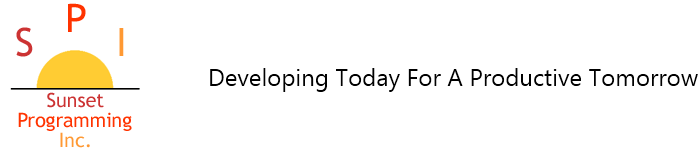Blogs
Auto Task Generate update
The new Auto Task Generation process uses the following Task Templates. These templates are shipped with “X” (Cancelled) as the status. Any of these tasks you want to use should be changed to “O” Open on the Task Template screen, and edits made only to the “assignments”, “priority” and “descriptions” Please do not change the ‘tags’ you see in the record (things in <> are ‘tags’).
New Encounter Training Module
A new training module focusing on new encounters/phone calls is now available for all paid CRM customers. The screen in segment 04 has been modified and improved for better navigation. Please use this training module for training and review.
CRM Icon Installer updates
We have recently updated the CRM Icon Installer to take into consideration the fact that Rocket Software UniData is not always installed in the default location. We have delved into Microsoft .NET programming to accomplish this. (What a pain!)
The program is not perfect but it accomplishes what it needs so you, the user, do not have to figure out the settings and edits required. Please see the instruction below for the link to the program and instructions.
How do I set up a new Image Type in 1mage
There are times, after 1mage is installed and working at your site, when you will want to add a new Image Type. Here are steps to the process.
1. Log in to 1mage via PuTTY, add a Document Type: Maintenance > Image Type Codes (look at a Type that has the same data elements you will want to use -- I'd suggest the W4 - remember to '(F)orward to get all the key pieces. Use 'screen print' to get the exact setup 'captured')
Fix for Locking Issue of Contacts on Completion of some “Interaction” (Phone Call) records.
In the case where a user starts a call, and saves it without a stop time, then completes the call at a later time, the Contact record was left locked in error. This patch corrects. Note that in normal operation, had that user moved through menu choices in HRP, the lock would have been cleared – usually escaping notice. This fix is recommended for ALL CRM USERS.
Error 134 Message in 1mage
When you receive a 134 error message in the Imaging application, it usually occurs when you update the Image Type Collection Maintenance screen to look for a new DocType or Image Type but the new DocType was not built.
If this is the case and you need to build the new Image Type, refer to the Blog entry on setting up a new Image Type on this blog.
Error 130 Message in 1mage
If you receive a 130 database error while processing images, there are 3 likely reasons.
1. All Database seats are currently occupied.
2. RedBack is offline.
3. The DocType listed does not support all the indexed fields sent to the server.
To resolve the error check to make sure there are database seats available and RedBack is online and running. This will be the case 99% of the time.