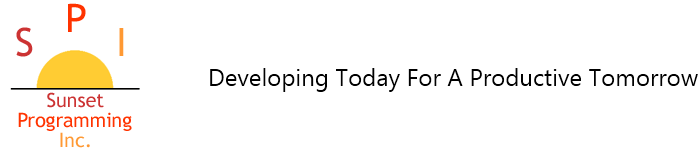How do I set up a new Image Type in 1mage
There are times, after 1mage is installed and working at your site, when you will want to add a new Image Type. Here are steps to the process.
1. Log in to 1mage via PuTTY, add a Document Type: Maintenance > Image Type Codes (look at a Type that has the same data elements you will want to use -- I'd suggest the W4 - remember to '(F)orward to get all the key pieces. Use 'screen print' to get the exact setup 'captured')
Once you know what goes in, Type "N NEWTYPE" (you'll see the reminder in the help = N space NewCode means, "New Code"). So if you wanted the new code to be VACSLIPS you'd type N VACSLIPS in the Type Code field. Then fill in the balance with the data needed for this New Type Code.
2. Add this new Type to the correct Category: Maintenance > Image Category Codes. DO a "?" to get a list of categories, and then 'add' the new DocType just created to each of the categories it should list in.. This is used in 1Access.
3. Update Security: Maintenance> Group/User Security. Check your security model to see if it is at the 'group' level - call up "U" and your UserID - check the "D"ocTypes - if you have 'Group' security, that's good! You should see NOTHING here, and will need to back out and update the "G"roups. If you do see all the Document Types you have access to here, then you will have to add the one you just built here as well. (Groups allow you to put one update on the group, Users have to be updated individually - it was a 'choice' as to which you built -- hopefully it was groups!)
4. Once you've done these steps, you should be able call up 1Access and 'index' images against the New Doc Type and can 'query' the new images you index. The next step makes it show up in HRPyramid.
5. In the Imaging Control Menu, Select Image > File > Image Type Code Maintenance.
Use the image below to setup the new Image Type Code. The line on "Process To Run" looks a little confusing. It is: EXEC “EE.HIRE.ACT.MNT” ; EXEC “SYS,IMG”

6. Add the newly created Image Type to the ALL collection for F3 lookups. Imaging Maintenance > File > Image Type Collection Maintenance. Enter ALL in the Image Collection ID.